By Rebecca Ballenger, The University of Arizona
This month, we take a look at recent updates to our website made possible with help from Longview Foundation. We highlighted our book lists and will discuss our work with UArizona Libraries for digital archiving and preservation of our on-line journals. This week, we share our advanced search function and tips on how to use it to narrow search results.

To find the search function, look in the upper right-hand corner of any page and locate the blue circle with the spyglass icon. Clicking on that opens the option to do a simple keyword search of the catalog of books. Select “pages” to search through all our book lists, journals, about pages and resources. The option to select “posts” searches through all five features of our blog. In this post, we bypass the simple keyword search to focus on the Advanced Search option.
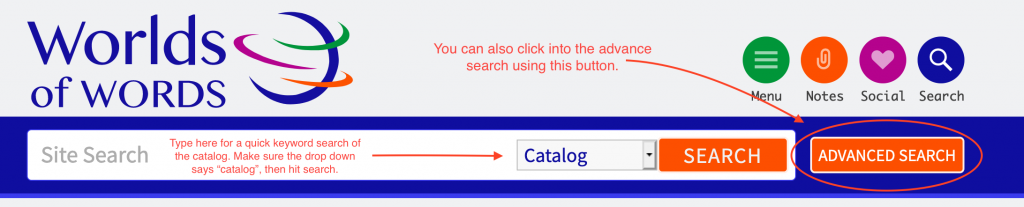
Clicking on “Advanced Search” takes patrons to a form with three sections. The first section assists with keywords that can be found in the title or in the plot description. Some keywords to get started with could include character names, words to describe the writing such as “funny”, terms to describe the action such as “adventure” or terms to describe the setting such as “home”. The search will deliver only exact search matches, so check spelling and try multiple terms.
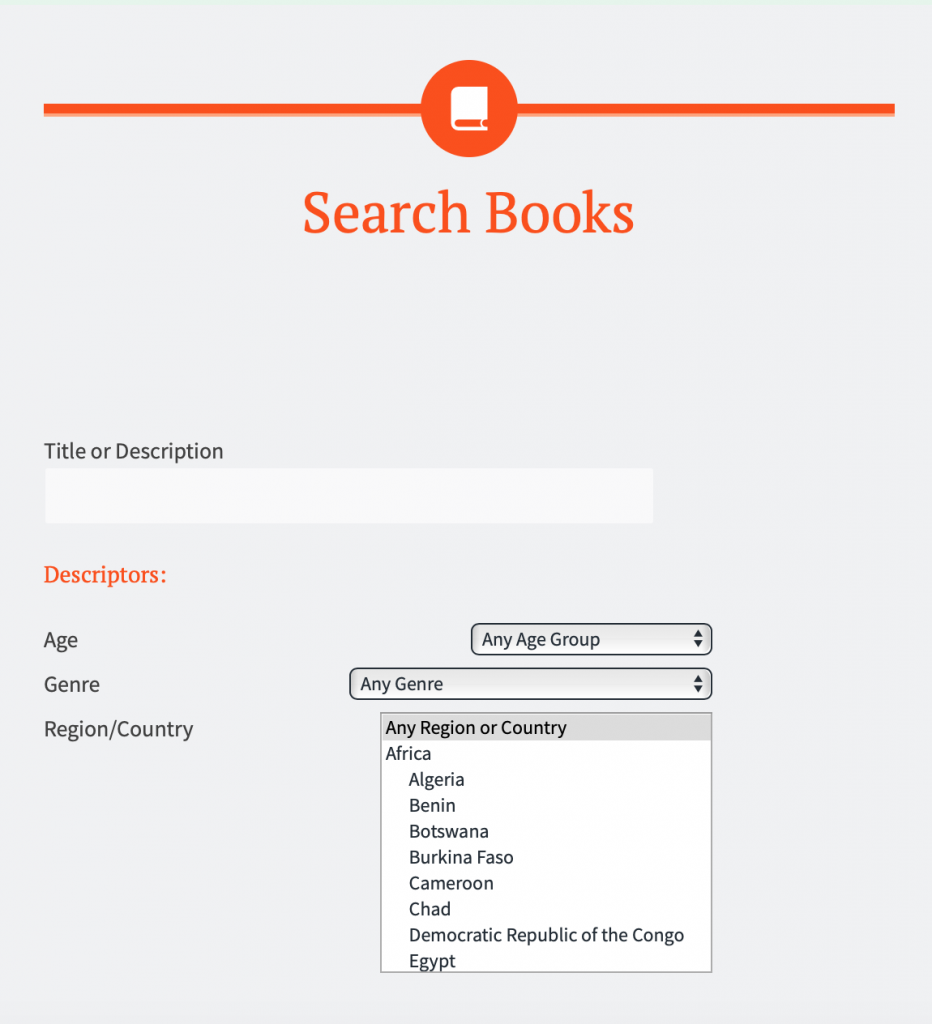
The middle section of the advanced search form has drop-down and scroll-through menus. The first of these is for the targeted age group of the reader. These options are based on standardized library cataloging. Generally, Worlds of Words encourages an approach that allows students to read across levels while taking into consideration other complexity factors. The next drop-down option selects for genre. The final search category in this middle section assists with geographical searches by general region or a specific country. Overlap exists in each of these three areas, but the form only allows for searching one selection at a time. Multiple searches are advised.
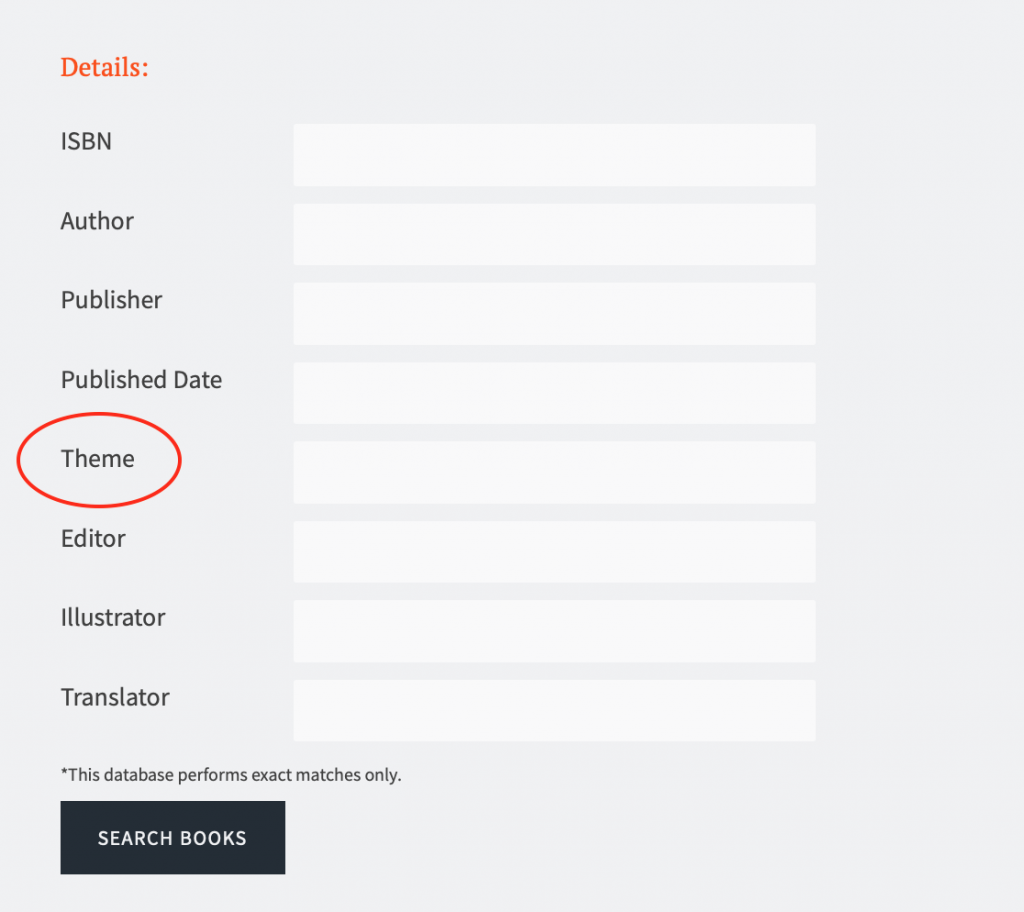
The bottom of the search form focuses on bibliographic information with the exception of theme. While we attempted to create themes to assist classroom teachers planning lessons, searching through theme may require thought as there are roughly 2,000 tags for theme. Theme, rather than the description, is for searching for books on a central idea such as “identity,” “friendship,” “travel” or “coming of age.” We recommend searching for single nouns such as “sibling” instead of “siblings.” Sometimes this won’t be helpful, such as the case of “disability” versus “disabilities.”
These themes are created by educators who understand the needs of teachers. However, because it is not automated or part of any formal bibliographic tracing, human error comes into play and we constantly refine the theme search. On the other hand, ISBN, Author, Publisher, etc. are straight-forward. Double-check spelling! The search options in this bottom part of the form also do not deliver broad matches. All terms must be exact.
After completing the Advanced Search form, click “Search Books.” The search results in a listing of books with an abbreviated description for each. Clicking on the book title provides the full display of that book entry. This entry often includes a note about where else that book is discussed on the website, such as having an in-depth review in WOW Review: Reading Across Cultures.
Although the Advanced Search form went through two rounds of beta testing before we launched, it’s still a work in progress and has limitations. Some functionality, we cannot change. For example, we cannot offer broad matching at this point. Some functionality we can change. We strive to offer relevant themes and updated language. We are open to feedback, especially if you are a classroom teacher.
Journey through Worlds of Words during our open reading hours: Monday-Friday, 9 a.m. to 5 p.m. and Saturday, 9 a.m. to 1 p.m. To view our complete offerings of WOW Currents, please visit its archival stream.
- Themes: Longview Foundation, Rebecca Ballenger
- Descriptors: Books & Resources, WOW Currents
