By Junko Sakoi, Tucson Unified School District, Tucson, AZ and Yoo Kyung Sung, University of New Mexico, Albuquerque, NM
In our school district (Tucson Unified School District (TUSD)), in this unusual time, “Bitmoji Classroom” is one of the hottest educational tools among teachers, especially Grades K-5, for distance learning. A bitmoji (personal avatar) classroom is an interactive virtual classroom that bridges virtual and hands-on learning to keep students engaged. It makes resources, such as a school calendar, books, and activities, easily accessible to students and provides them with a sense of virtual familiarity and stability.
It was about three weeks ago when I first heard about a bitmoji classroom. My colleague, Ms. Hayashi-Willis, a Grades K-5 Visual Arts Integration Specialist in TUSD, shared with me the Bitmoji Visual Arts Classroom that she has been developing. I was very impressed by her classroom full of images and various multimodal learning resources, such as audiobooks, music, paintings, photos, and films and more (see Image 1). If I click on the globe image, it takes me to the TUSD multicultural curriculum department resource page. If I click on the “Kinder” yellow crayon image, it takes me to the kindergarten visual arts classroom.
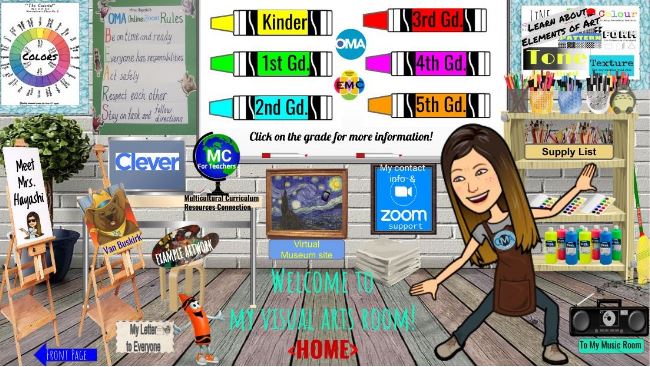
Image 1: Ms. Hayashi-Willis’s Visual Arts Classroom
It would be a wonderful learning space for digital native children for their synchronous and asynchronous distance learning. Developing “asynchronous” learning space is one of our district initiatives to support students who are having difficulties with attending zoom classrooms, giving them an equitable learning opportunity. Soon I (Junko) have started googling and taking tutorials to learn about bitmoji classrooms, how to set up a room and customize it and how to use it as an educational platform. The Virtual Multicultural Library is one of the bitmoji rooms that Junko has just developed (see Image 2 & 3). Clicking on a book cover takes you to a story that is available online. Book report is another feature available in this digital space. Students fill out and submit their book reports to their classroom teachers by clicking on the “book report” link within the speech bubble. Junko created the book report with Microsoft Form.
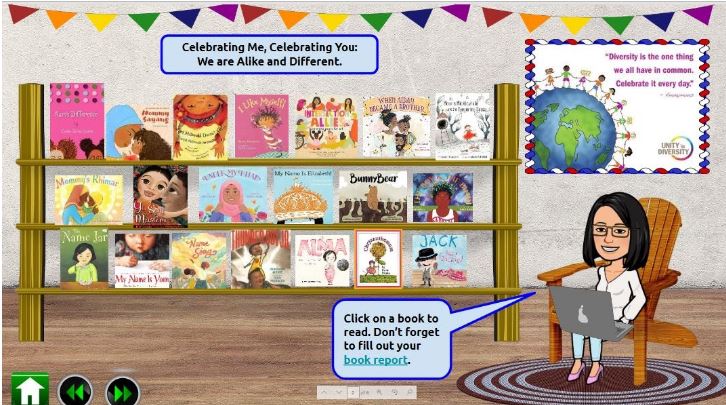
Image 2: Identity Exploration Book Room
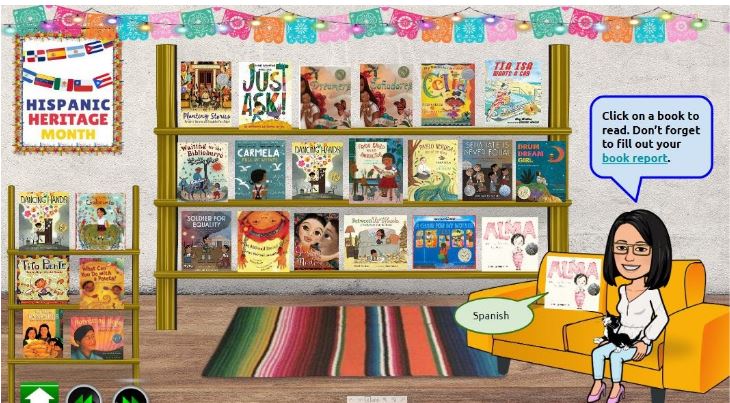
Image 3: Hispanic Heritage Month Book Room
A bitmoji classroom just looks like a place where students go to learn, but more than that. One teacher said, “It provides students with so many diverse and interactive learning experiences. Kids are so excited about popping in the virtual bitmoji classroom, selecting a book to read from a bunch of great multicultural and global book collections available online, and reading and listening to the stories at their pace.” Why is the bitmoji classroom so attractive to both students and teachers? Here are the things that we have found through bitmoji classroom observations and conversations with teachers.
Students are able to:
- Feel safe.
- Develop a sense of belonging to the shared learning space.
- Pop in at any time.
- Be given an autonomy to select learning resources and work on online learning at their pace.
- Share stories, music, films, and games with siblings and parents/caregivers.
It is time consuming to set up a bitmoji classroom, but worth trying. You will see why teachers spend so much time on customizing their bitmoji classrooms and why it’s such an attractive learning space to students. Here are what you need and steps to get started with your bitmoji classroom.
Set up your bitmoji classroom:
- Google Slides or Microsoft PowerPoint
- A Bitmoji of yourself. Download app (available for iPhone and Android) and create your bitmoji by selecting physical features. Visit bitmoji.com for instructions.
- Google Chrome
- Bitmoji Google Chrome extension. (download here).
Get started:
- Make a list of the spaces in your classroom you would like students to be able to access (e.g., class schedule, reading area, book shelf, math station etc. Each of these will become their own slide.)
- Open a blank google slide or PowerPoint.
- Create your own Bitmoji classroom. See the Tutorial.
- The first slide is a home base. There are items in the first slide that students can click to visit other “areas of the classroom” (clicking the image jumps to a different slide).
Next week, we will share great quality of video books we recommend so as twin texts will introduce classic global literature through popular animation format for young audiences.
Journey through Worlds of Words during our open reading hours: Monday-Friday, 9 a.m. to 5 p.m. and Saturday, 9 a.m. to 1 p.m. To view our complete offerings of WOW Currents, please visit its archival stream.
- Themes: Junko Sakoi, Yoo Kyung Sung
- Descriptors: Student Connections, WOW Currents
